How to View Saved Passwords in Chrome for Android

Google Chrome occasionally offers to save passwords as users type them into websites. Android owners can quickly access, delete, and export saved passwords through the mobile browser. Here’s how to view your saved passwords on your smartphone.
View Saved Passwords
Start by opening the “Chrome” browser on your smartphone. If the app isn’t located on your homescreen, you can swipe up to access your app drawer and launch Chrome from there.

Next, tap on the three vertical dots. Depending on your version of Chrome, these are either in the top-right or bottom-right corner of the screen.

Select “Settings” near the bottom of the pop-up menu.
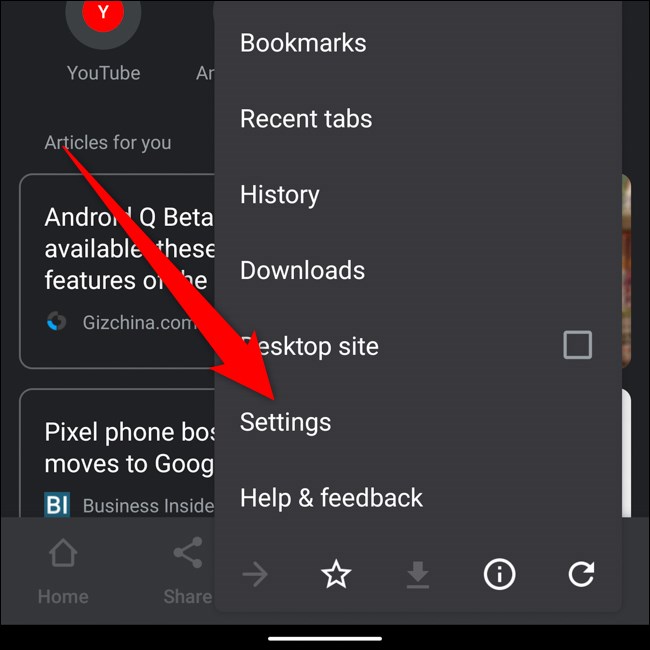
Locate and tap on “Passwords” partway down the list.
Read the remaining 27 paragraphs
via: howtogeek.com

Post a Comment