How to Enable Windows 10’s New Light Theme
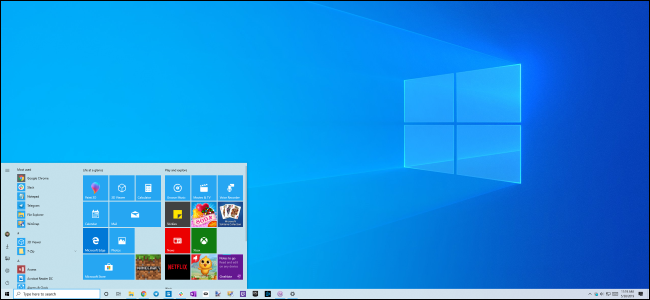
Windows 10’s May 2019 Update includes a new light theme and a brighter default desktop background to go with it. Here’s how to enable the shiny new theme and get a lighter looking desktop.
To enable the light theme, head to Settings > Personalization > Colors. To quickly open the Personalization section, you can right-click your desktop and select “Personalize” or press Windows+I to open the Settings window and then click “Personalization.”

Click the “Choose your color” box on the Colors pane and select “Light.”
This feature requires your PC has the May 2019 Update, which is Windows 10 version 1903. You won’t see this option if you’re using an older release of Windows 10.

For the previous Windows 10 default with a dark taskbar and light apps, select “Custom,” set your default Windows mode to “Dark,” and set your default app mode to “Light.” You can also select “Dark” in the color list for a dark desktop complete with dark File Explorer windows.
You can choose whether or not your windows have colored window title bars from this pane, too.
Read the remaining 10 paragraphs
via: howtogeek.com

Post a Comment